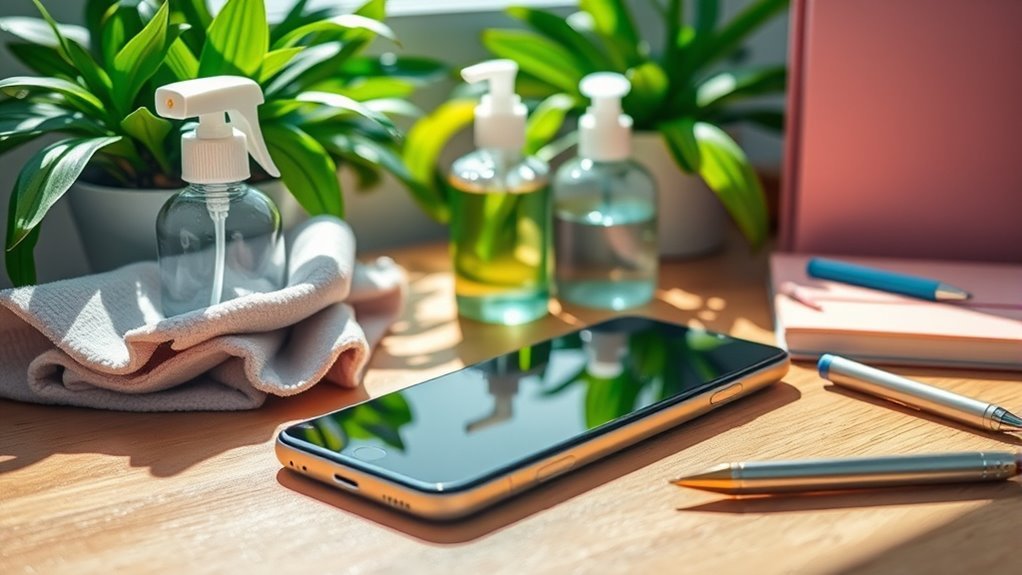Spring Cleaning Guide for Smartphone
To spring clean your smartphone, start by evaluating storage to spot large or unused files. Delete apps you no longer use and organize photos by date or event, backing them up safely. Clear cache and temporary files to free space, then update your operating system and apps for smooth performance. Optimize battery settings to extend life and gently clean your screen and ports. Keep your device secure and set regular maintenance routines for lasting efficiency. Discover how each step can boost your phone’s health.
Assess Your Current Storage Usage

Before you plunge into cleaning up your smartphone, it’s important to assess your current storage usage. Conducting a thorough storage analysis helps you understand how your device’s memory is being consumed. By reviewing usage patterns, you can identify which files, apps, or media take up the most space. This insight empowers you to make informed decisions about what to keep or remove, freeing you from unnecessary clutter. Most smartphones have built-in tools showing detailed storage breakdowns, making it easy to spot large or rarely used items. By paying attention to these patterns, you gain control over your device, ensuring it runs smoothly and efficiently. Taking this first step brings you closer to digital freedom and a more organized smartphone experience.
Delete Unnecessary Apps
You probably have apps on your phone that you haven’t used in months. Removing these unnecessary applications can free up valuable storage space and improve your device’s performance. Take a moment to identify and delete the apps you no longer need.
Identify Unused Applications
Apps tend to pile up over time, many of which you rarely or never open. To regain control, start by checking your app usage. Identify which apps you haven’t used in weeks or months. Using uninstall strategies like sorting apps by last used date or frequency helps pinpoint unnecessary ones. Removing these frees you from digital clutter, giving you more freedom and a cleaner interface.
| App Name | Last Used | Usage Frequency |
|---|---|---|
| FitnessTrack | 3 months ago | Rarely |
| Photo Editor | 1 week ago | Occasionally |
| Puzzle Game | 6 months ago | Never |
Focus on deleting apps in the “Rarely” or “Never” categories to streamline your smartphone effectively.
Free Up Storage Space
Storage space can fill up quickly, especially with apps you rarely use. To free up storage space, start by deleting unnecessary apps cluttering your device. Before removal, back up important files using cloud storage to guarantee nothing valuable is lost. If you want to keep certain data but save space, consider file compression tools—they reduce file sizes without sacrificing quality. Regularly review your apps and data, removing what you don’t need, and move photos or documents to the cloud. This approach not only frees up space but also boosts your phone’s performance and gives you the freedom to install new apps or save important content. Don’t let storage limits restrict your smartphone experience—take control today.
Organize and Backup Photos and Videos
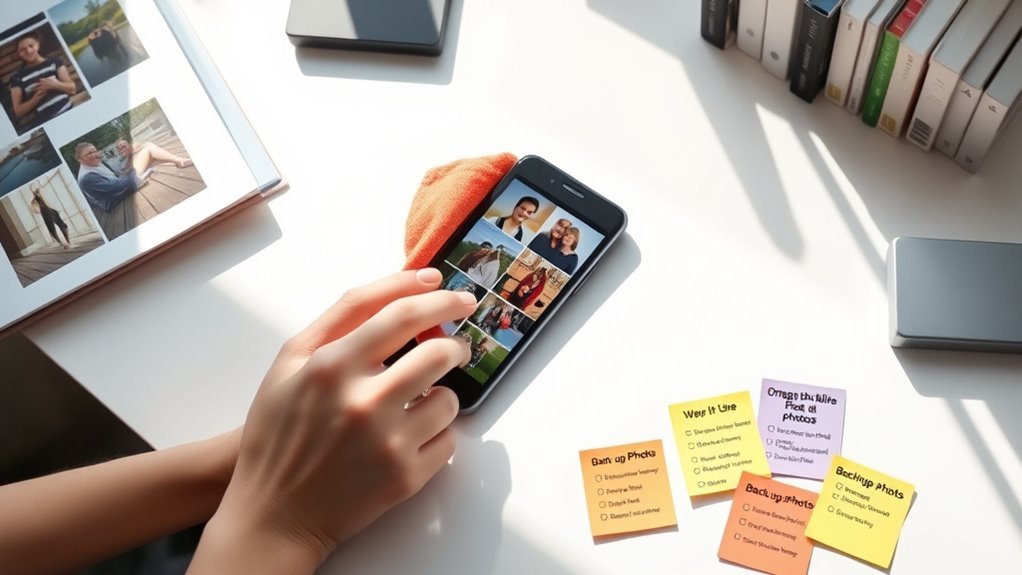
Everyone has a collection of photos and videos that capture important moments, but over time, they can become cluttered and difficult to find. To regain control, start with photo organization—create folders by date, event, or theme. This makes browsing easier and frees you from endless scrolling. Next, focus on video backup. Use cloud services or external drives to store your videos safely, preventing loss if your phone malfunctions. Regularly backing up your media not only protects memories but also frees up valuable space. By organizing and backing up your photos and videos, you’ll enjoy quicker access and a clutter-free device, giving you the freedom to capture new experiences without worry. It’s a simple step toward a cleaner, more efficient smartphone.
Clear Cache and Temporary Files
A cluttered cache can slow down your smartphone and take up valuable space without you even realizing it. Effective cache management helps you regain control by clearing out stored data that apps use to load faster but often accumulate unnecessarily. Temporary file removal targets leftover files from apps and processes that no longer serve a purpose, freeing up storage and improving performance. To start, head to your phone’s settings, find storage or app options, and clear cache for individual apps or perform a system-wide cleanup. Regularly doing this lets your device run smoothly and prevents digital clutter from holding you back. Embrace cache management and temporary file removal as simple yet powerful steps to keep your smartphone efficient and responsive.
Update Your Operating System and Apps

Make sure you check for the latest system updates to keep your phone running smoothly and securely. Update all your installed apps to benefit from new features and bug fixes. To save time, enable automatic updates so your device stays current without any extra effort.
Check for System Updates
Two simple steps can markedly boost your smartphone’s performance: updating your operating system and apps. Keeping your system up to date guarantees your device runs smoothly and securely. Checking for system updates regularly improves system performance and keeps your phone free from bugs or vulnerabilities.
Here’s how to stay on top of updates:
- Open Settings and find the “Software Update” or “System Update” section.
- Tap “Check for updates” to see if a new version is available.
- If there’s an update, follow the prompts to download and install it.
Make update frequency a habit. Regularly updating your system keeps your phone optimized, secure, and running at its best—giving you the freedom to use your device without interruptions.
Update All Installed Apps
Once your operating system is up to date, it’s just as important to update all the apps installed on your smartphone. Regularly updating apps guarantees peak app performance, fixes bugs, and enhances security. You’ll want to check each app’s update schedule since some update more frequently than others. Staying current with these updates means your apps run smoothly and you avoid unnecessary glitches or crashes. Manually reviewing the update list lets you decide which apps you really need, freeing up space if you remove unused ones. Keeping your apps current also reveals new features, giving you greater control and flexibility. By making this a routine part of your spring cleaning, you maintain your phone’s efficiency and keep your digital freedom intact.
Enable Automatic Updates
While manually updating your operating system and apps can be effective, enabling automatic updates guarantees you never miss important improvements or security patches. With automatic downloads, your smartphone stays current without you lifting a finger. This frees you from constant update notifications and assures seamless performance.
Here’s why you should enable automatic updates:
- Security: Automatic downloads patch vulnerabilities promptly, keeping your data safe.
- Convenience: Updates install quietly in the background, so you can focus on what matters.
- Performance: You get the latest features and bug fixes immediately, assuring smooth operation.
Review and Manage App Permissions
Although apps often ask for multiple permissions when you install them, not all of these are necessary for their basic function. Conducting a permission audit lets you take control of your app privacy by reviewing which permissions each app has. Simply head to your phone’s settings and check the permissions granted to every app. Disable any that seem excessive or unrelated to the app’s main purpose. This not only protects your personal data but also reduces background activity that could slow your device. Staying vigilant about app permissions guarantees you’re not giving away more access than you want, helping you maintain freedom over your smartphone experience. Regularly revisiting this process is a smart habit for keeping your phone secure and running smoothly.
Optimize Battery Settings
Keeping a close eye on app permissions helps reduce unnecessary background activity, which can greatly affect your phone’s battery life. To truly optimize battery settings and gain more freedom from frequent charging, consider these steps:
- Activate energy saving modes to limit background processes and extend battery life without sacrificing essential functions.
- Use battery calibration tips like fully charging your phone, then letting it drain completely once a month to keep your battery meter accurate.
- Regularly check battery usage stats to identify and restrict power-hungry apps.
Clean Physical Components of Your Phone
It’s important to gently clean your phone’s screen, buttons, and ports to keep everything functioning smoothly. Use soft cloths and avoid harsh chemicals to prevent damage. We’ll cover the best techniques and safe cleaners to make this task easy and effective.
Screen Cleaning Techniques
When you clean your phone’s screen, you’ll want to use gentle methods to avoid damage. Harsh chemicals or rough materials can harm both the screen and any screen protectors you’ve applied. Here’s how to keep your display spotless and safe:
- Use a dry microfiber cloth to wipe fingerprints and dust without scratching.
- For stubborn smudges, slightly dampen the cloth with distilled water or a screen-safe cleaner—never spray directly on the screen.
- Regularly check your screen protector for bubbles or dirt; replacing it when worn preserves clarity and touch sensitivity.
Button and Port Care
After taking care of your screen, don’t forget the buttons and ports—they’re just as important to clean. Dirt and debris can build up in these small areas, affecting button functionality and risking damage to your device. Use a soft brush or a dry cotton swab to gently remove grime around buttons without pressing too hard. For ports like charging and headphone jacks, carefully blow out dust or use a toothpick wrapped in a bit of microfiber cloth to avoid pushing dirt further inside. Keeping these components clean guarantees smooth operation and extends your phone’s lifespan. Regular button and port care offers you the freedom to use your smartphone without interruption, protecting essential features and maintaining reliable connections every day.
Safe Use of Cleaners
Although cleaning your smartphone is essential, you shouldn’t just grab any cleaner or cloth. Using the wrong products can damage your device or leave residues. To keep your phone safe and spotless, follow these tips:
- Opt for eco friendly products — they’re gentle on your phone and better for the environment. Avoid harsh chemicals like bleach or ammonia.
- Use microfiber cloths — these soft, lint-free cloths effectively remove dirt without scratching your screen or casing.
- Lightly dampen the cloth with water or an approved cleaner; never spray liquids directly on your phone to prevent moisture damage.
Secure Your Device With Strong Authentication
Since your smartphone holds a wealth of personal information, securing it with strong authentication is crucial to protect your data from unauthorized access. Start by enabling biometric security features like fingerprint or facial recognition—these offer quick, reliable protection without sacrificing convenience. Next, use a password manager to create and store complex, unique passwords for your accounts. This way, you won’t have to remember dozens of passwords, and you’ll avoid weak or reused ones that hackers love. Combining biometric security with a password manager gives you a powerful defense against breaches, keeping your information private while maintaining your freedom to access your device easily. Taking these steps now guarantees your smartphone stays a secure, trustworthy tool for everyday life.
Set Up Regular Maintenance Routines
Keeping your smartphone secure is just one part of maintaining its overall health. To keep your device running smoothly, set up regular maintenance routines that fit your lifestyle. Use scheduled reminders to stay on track without feeling tied down. Start with a simple maintenance checklist to cover key tasks consistently.
- Clear cached data and unused apps monthly to free up space.
- Review app permissions and update software bi-weekly for security.
- Back up important files and photos weekly to avoid data loss.
Frequently Asked Questions
How Can I Recover Deleted Files After Spring Cleaning?
If you’ve accidentally deleted files, don’t worry—you can still recover them. Start by checking your phone’s recycle bin or trash folder for easy file retrieval. If that’s empty, try using trusted data recovery apps designed for smartphones. These tools scan your device for deleted data and help restore it. Remember to act quickly, as overwriting lost files reduces recovery chances. With the right approach, you’ll regain your freedom from accidental loss.
What Are the Best Apps for Automatic Phone Cleaning?
If you want to keep your phone running smoothly without much effort, you’ll want to try cache cleaners and storage managers. Apps like CCleaner, Files by Google, and SD Maid automatically clear junk files, manage storage space, and optimize performance. They free up space and reduce clutter without you having to dig through settings. These tools help you maintain freedom from slowdowns and storage headaches effortlessly.
How Do I Protect My Phone From Malware During Cleaning?
Imagine your phone as a house—you wouldn’t let strangers rummage through it without checking their ID. When cleaning your phone, always use trusted apps for malware protection to keep your phone security tight. Avoid downloading cleaners from unknown sources, and update your OS regularly to patch vulnerabilities. Think of these steps as locking your doors; they give you the freedom to clean confidently without letting malware sneak in.
Can Cleaning Apps Improve My Phone’S Performance?
Cleaning apps can improve your phone’s performance by clearing junk files, freeing up storage, and managing background processes, which are key cleaning benefits. However, not all apps are equally effective or safe. You should consider app recommendations like CCleaner, Files by Google, or Norton Clean. These tools help optimize your device without compromising security, giving you more freedom to enjoy smooth, efficient phone use without constant manual maintenance.
How Often Should I Replace My Smartphone Battery?
When it comes to your smartphone’s battery lifespan, don’t wait until it’s the last straw. Typically, batteries last around 2-3 years, but you should watch for replacement signs like rapid draining, unexpected shutdowns, or slow charging. If you notice any of these, it’s time to swap out the battery. Keeping an eye on these clues helps you maintain freedom from frustrating interruptions and keeps your phone running smoothly.